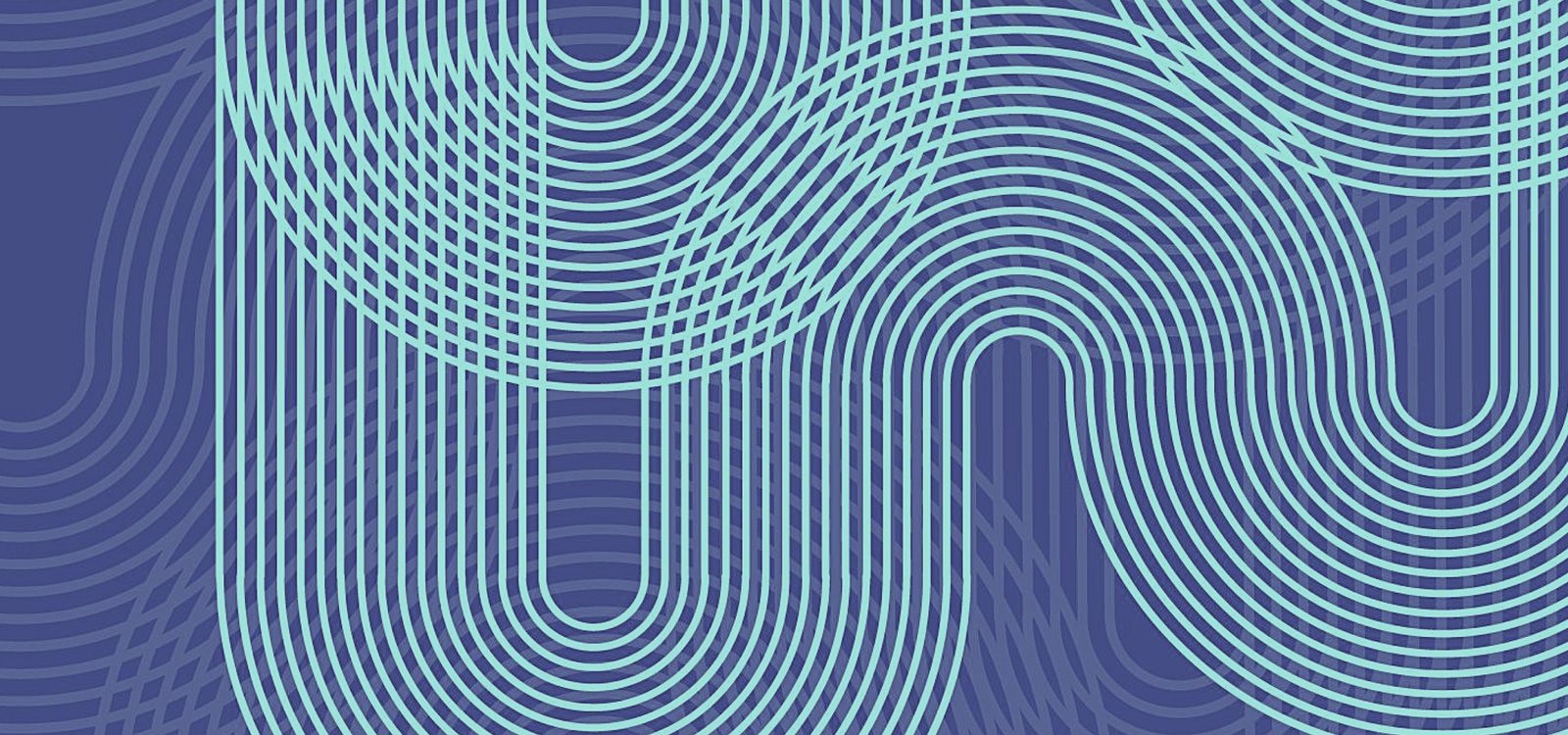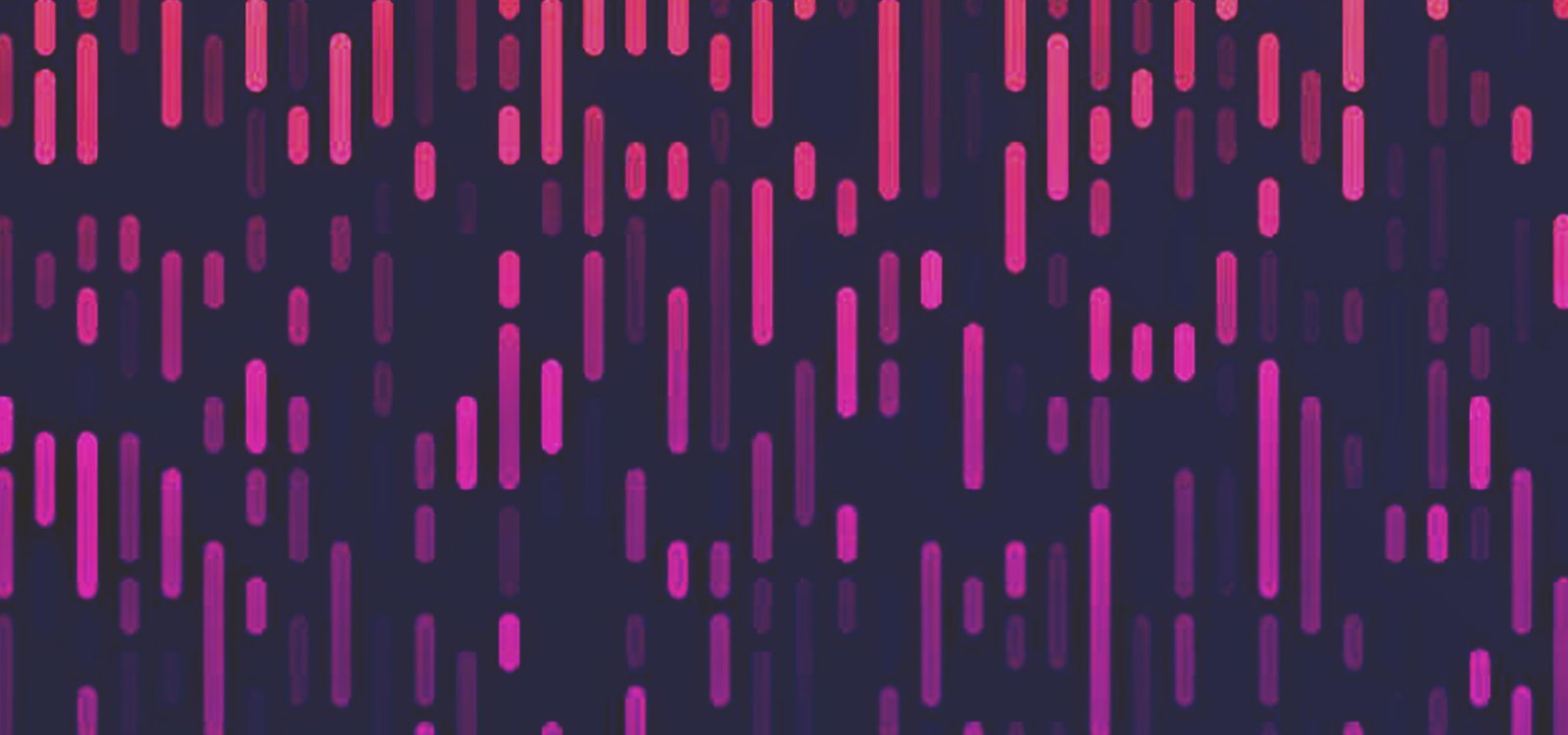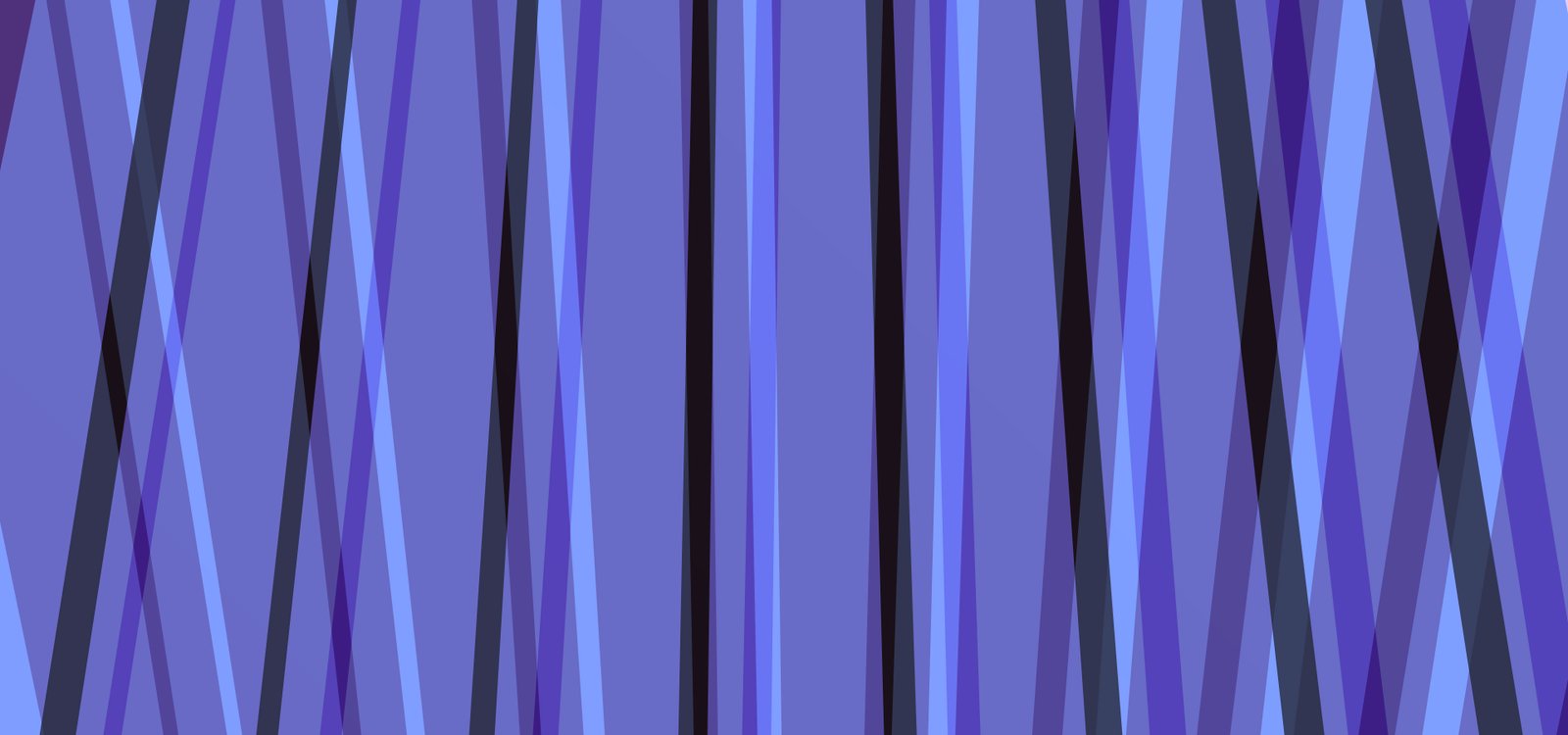The PDF upload feature is only available in the paid version of GPT-4 (aka ChatGPT Plus). There is no capability to upload a PDF in ChatGPT3.5 on the OpenAI web application.
The quickest steps to upload a PDF to GPT-4 are the following:
- Go to your user settings
- Enable Beta features (specifically advanced data analysis)
- Switch GPT-4 to Advanced Data Analysis mode
- Upload your PDF directly into the prompt and ask questions
In the article below, we will go through all of the steps, with supporting screenshots. It is worth noting that uploading PDFs directly to ChatGPT is only available in the paid version, and this feature is not available in the free version.
How to Enable Beta Features in GPT-4
In order to enable beta features in GPT-4, first click on the three dots (...) next to your user account name, and then open the settings.
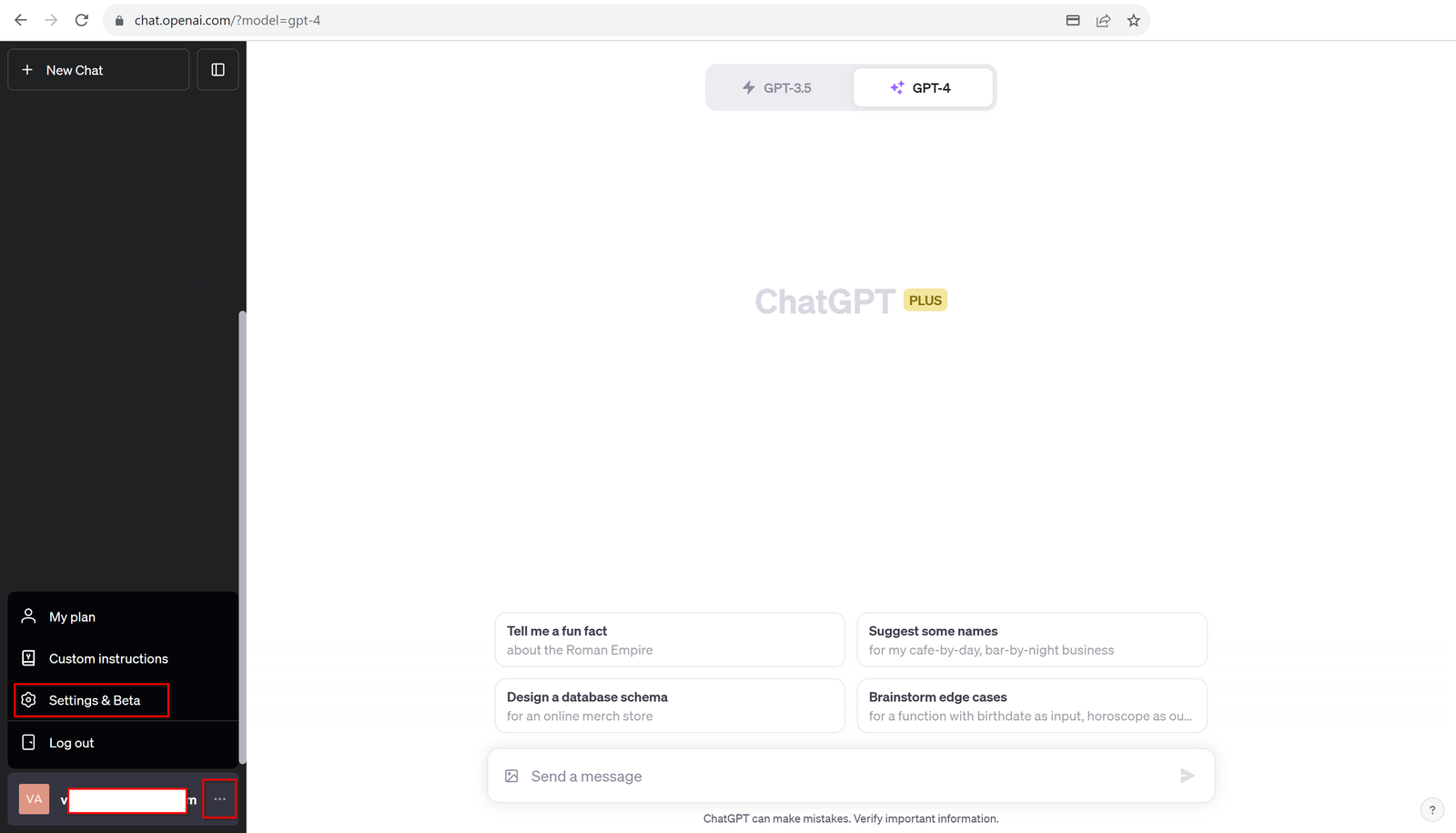
Once the settings come up, open the "Beta features" menu, and enable the "Advanced data analysis" option. It will also be very useful to enable the Plugins option, so that you can use 3rd party plugins in the system (more on that later).
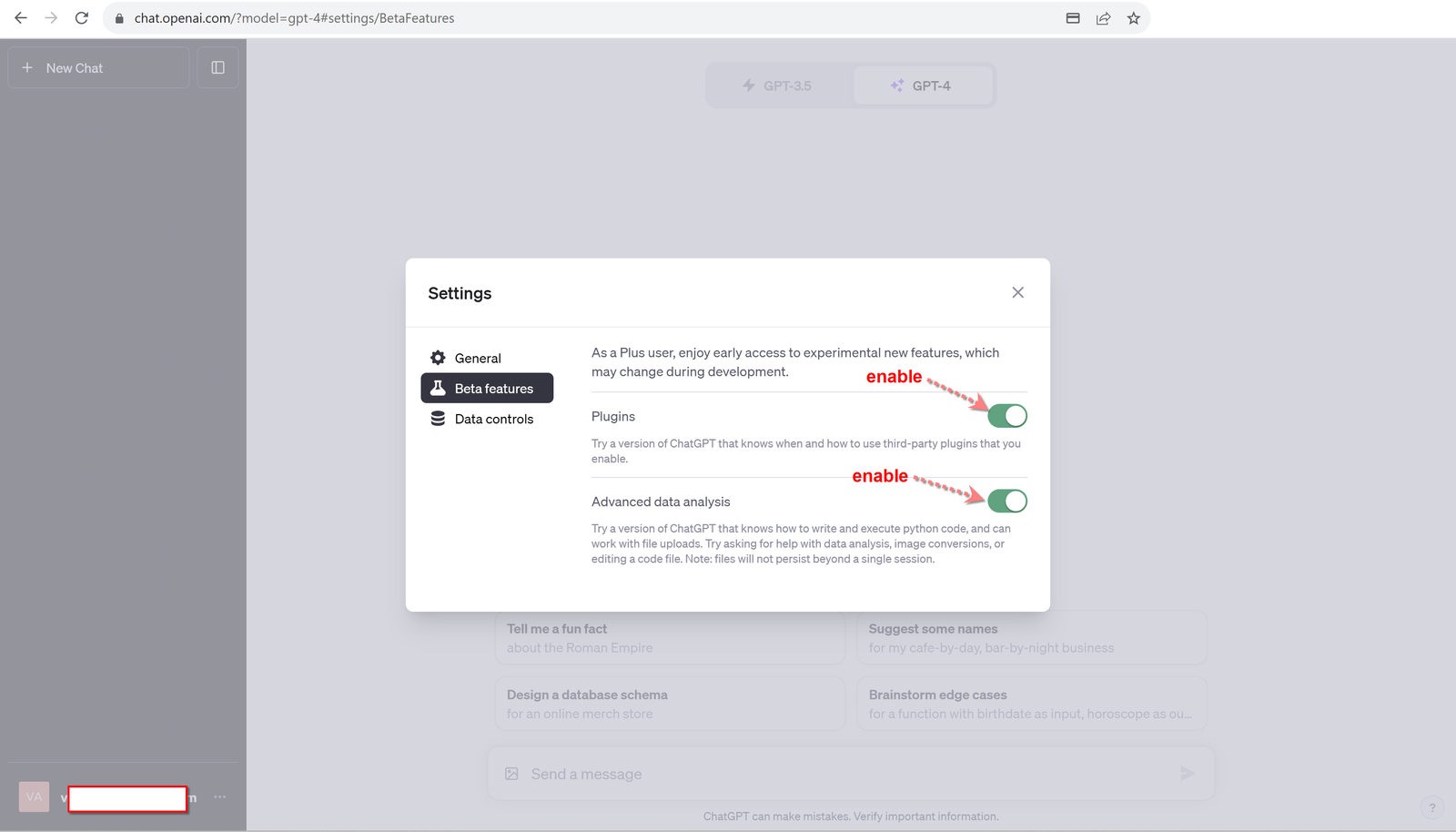
How to Switch GPT-4 to Advanced Data Analysis Mode
ChatGPT's advanced data analysis is capable of receiving any file format, and then doing any work on it. It is really quite something to see first hand, once you have access to it. The tool will show all of the work done (from a coding perspective), and make logical conclusions based on the parsed data, and the prompt from the user.
Mouse over the GPT-4 tab, and in the flyout select "Advanced Data Analysis".
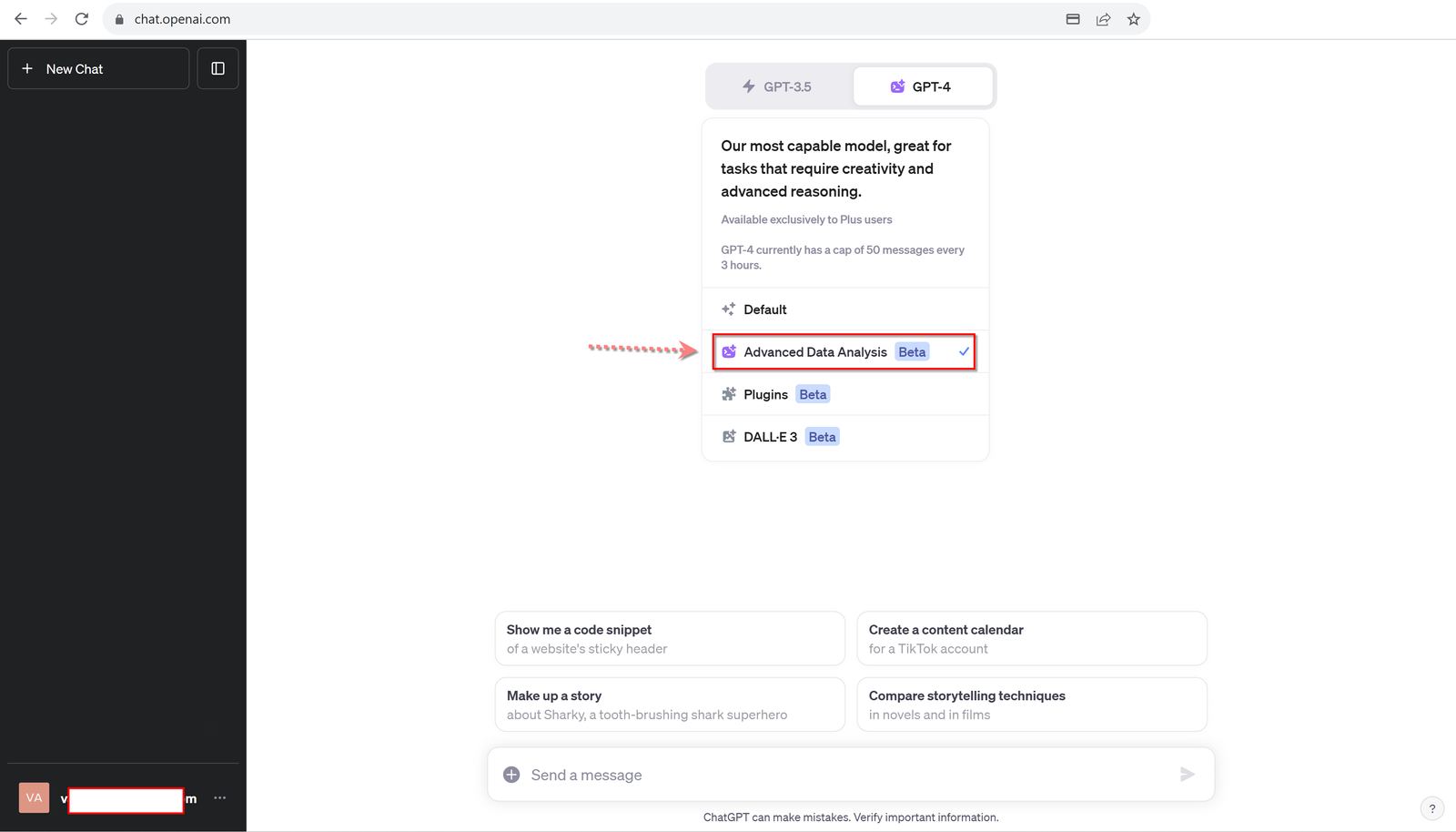
How to Upload PDF to GPT-4
After switching to the advanced data analysis mode of GPT-4, you can now simply drag and drop PDF files right into the prompt! In the example screenshot below, you'll see us uploading a sample resume directly to GPT-4 without using any plugin or sending our data to an external website.
Additional questions or instructions can be entered just below the dropped PDF file. Some common prompts for a PDF file are:
- Summarize the attached PDF (see also ChatGPT text capabilities)
- Find key points in the attached PDF
- List important dates in the plan
- Find [given subject] in the text
- etc
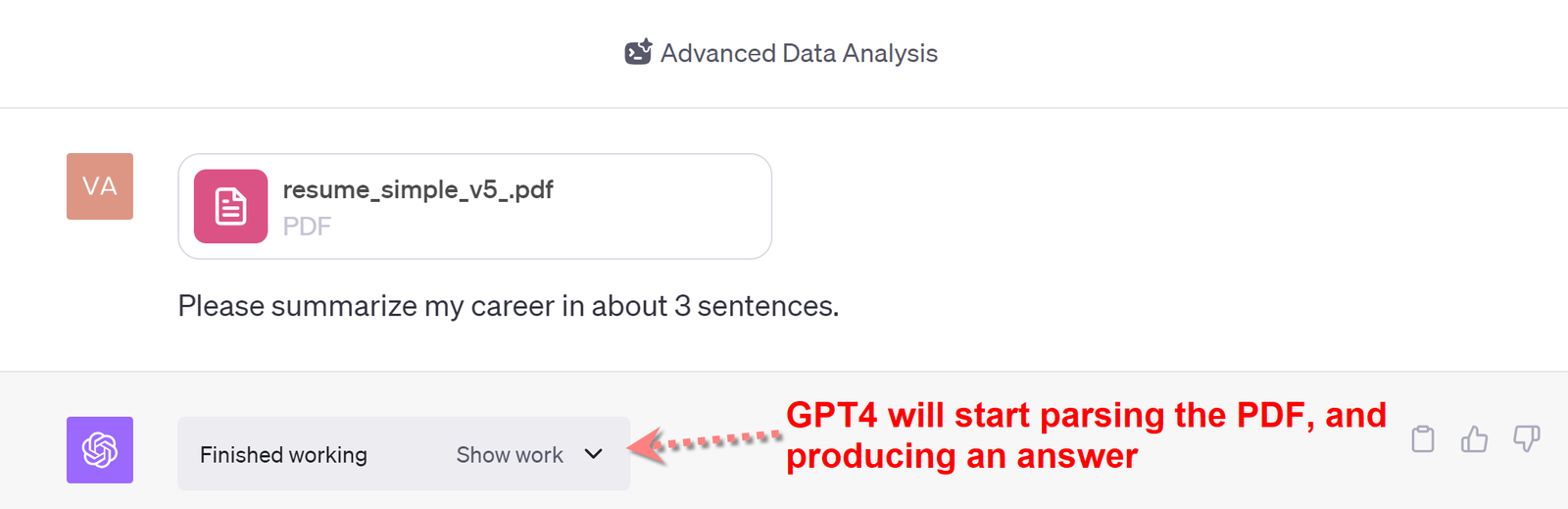
And below, we can see that GPT-4 did indeed correctly parse the file, and made a short summary of the contents. This process will take a few seconds, and along the way there will be notifications of the work done. This work is impressive by itself, because GPT is writing Python code on the fly to deal with the question at hand.
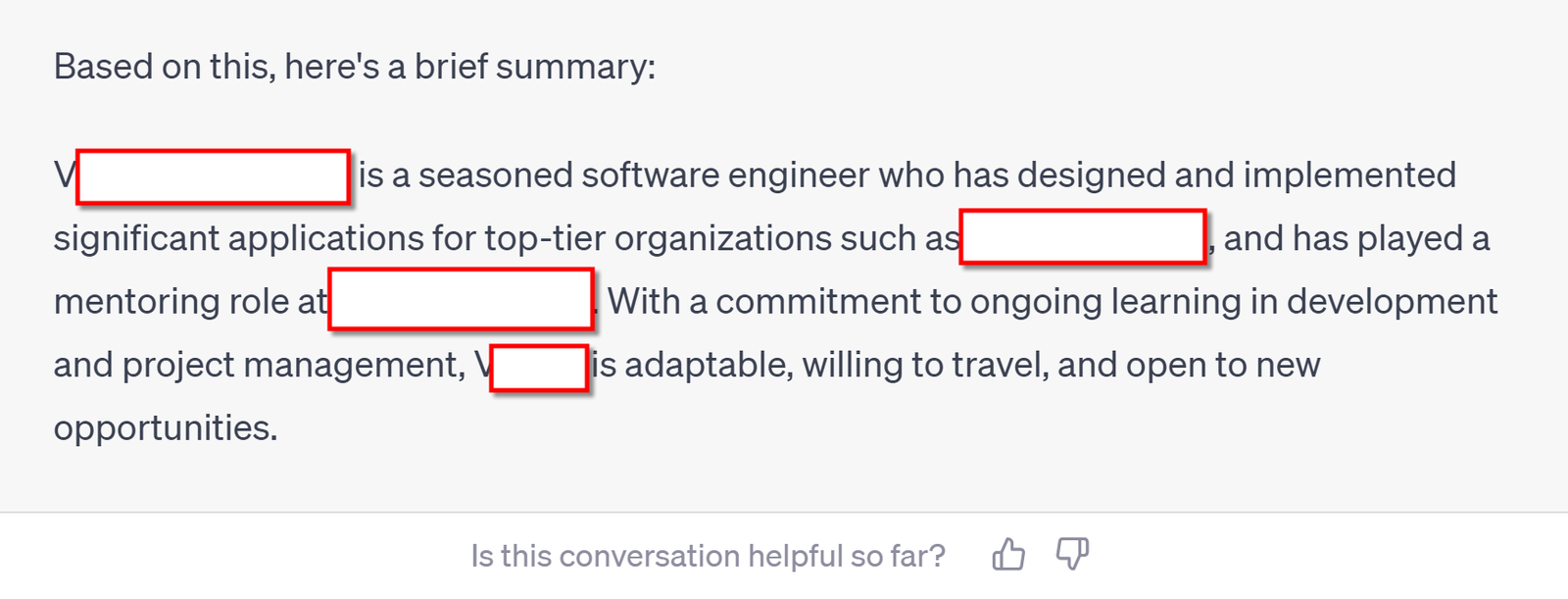
Conclusion
Uploading PDF files is a new capability in the paid version of GPT-4, which comes with a subscription to ChatGPT Plus. This subscription costs just $20 per month, and given how powerful it is, is it definitely worth the investment.
Some of the older ways of handling PDF in ChatGPT are now becoming obsolete. For example, there were many popular plugins made by indie developers and startups, to do just this one simple task. And now, with these new features coming out, OpenAI is improving the user experience on their own.
Besides uploading PDFs, the application will also accept Excel files, CSV files and even PowerPoint. The LLM appears to be getting smarter too, as it makes good assumptions of relating different data together. For example in one of our tests, after uploading an Excel sheet of tasks, it was able to find out which ones were done vs. not done, and came up with supporting statistics.